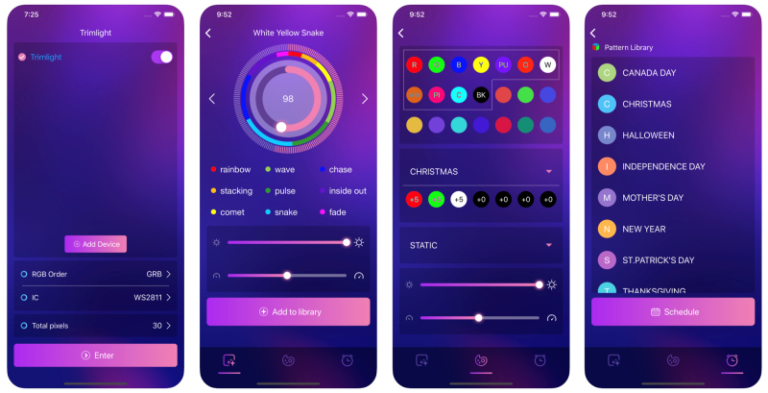How To Troubleshoot
TROUBLESHOOTING
Guide
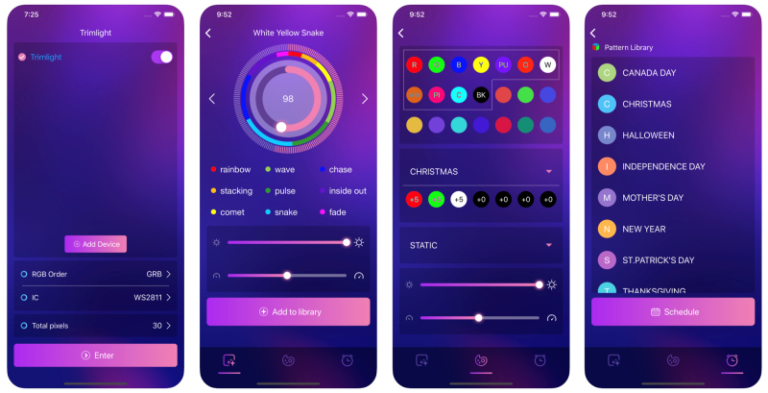
This happens periodically if there is a bad connection in the wire or a faulty light. A picture sent to our customer service team will be the easiest way for us to diagnose the potential repair and get you taken care of quickly. Please email us at info@westfloridatrimlight.com
A few things could be happening.
1) Make sure the signal is a 2.4G wifi signal that you are connecting trying to pair with. A 5G network will not pair with our controller.
2) You may have a weak home network signal out where the controller is located. Use a booster to boost the signal or use the Trimlight signal alone.
3) Unfortunately, some routers have a strict protocol that won't allow a Trimlight system to pair with it.
In these instances, we suggest using the Trimlight signal.
This can be common on initial connections and in most applications, a simple fix.
1) If the light on the controller is still flashing green, unplug the system and plug it back in performing a soft reboot. The light should go to solid Green.
2) Force close the app on the mobile device and Reboot the device for a fresh operating system. Confirm the device is connected to the 2.4G wifi signal that was originally connected to the controller. Re-open the APP and re-populate the list of available devices. Do not push +Add device for a second time. Allow 3-4 swipe downs until the controller name populates.
3) If the following items were still unsuccessful, it looks like your router may not be compatible with the system as is and you will need to use the Trimlight Wifi Signal to control the lights. Push the AP/STA button until the light is blue to continue connecting through the Trimlight Network only.
I STILL HAVE QUESTIONS ABOUT THE USAGE OF THE APP— HOW CAN I GET HELP?
If you still need assistance or in-person training, contact us at 813-593-8611 or at info@westfloridatrimlight.com.